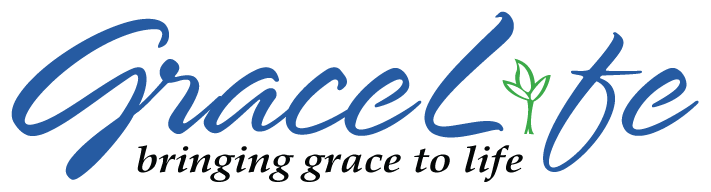GraceLife Bible Tools
Useful study and project tools from GraceLife
Old and New Testament Introductions and Analytical Outlines
The introductions and outlines of the Old and New Testaments were written by Charles C. Bing who earned his Th.M. and Ph.D. from Dallas Theological Seminary. He founded Burleson Bible Church in Texas which he pastored for 19 years before transitioning to GraceLife Ministries full-time in 2005. He has served as Adjunct Professor of Biblical Studies for LeTourneau University and other theological schools. Dr. Bing helped found the Free Grace Alliance in 2004 and has served as its president. He is active as a speaker for churches and conferences in the United States and abroad and has published a number of books and articles on the gospel, salvation, evangelism, and discipleship.
This work represents a portion of the requirements for Dr. Bing's doctoral studies In the Bible Exposition department of Dallas Theological Seminary. We hope you find them useful for your studies as others already have. The Introductions give the basic background for each Bible book as a foundation for further study, teaching, or preaching. The Outlines convey the content of the book with great detail and full thoughts so that one sees clearly how the biblical text both flows and divides.
These pages may be copied and distributed freely; we only ask that if you quote from this work you give the appropriate credit. For more information or to comment, please contact GraceLife at GraceLife.org or write to P.O. Box 302, Burleson, TX 76097.
GraceLife Scripture Indexing Word Template (GLSI)
Intro
Have you ever written a lengthy paper for a PhD or Masters thesis or even self-published a book and wanted an easy method to add/update a scripture reference index? If you have ever attempted this, it's a painful process to do by hand. You can hire a publisher or service to do it, but can cost a significant amount of time and money. There are a few tools and methods that exist online to perform this task but all of them involve some form of major manipulation of the document, either to html, or searching/replacing passages, or requiring special characters within the document to deliniate passages which makes your references unconventional looking.
GraceLife has created a freeware Microsoft Word Template file (.dotm) with a custom interface and set of macros that simplifies this process greatly which works on Mac and Windows platforms. This came about because Charlie has written a number of books and he references a lot of passages. Readers of his books always appreciate a good Scripture reference index, so making this possible in his books is a must. No knowledge of indexes is required and there's no complicated code to understand; it's literally a matter of copying and pasting the dotm file into the templates or startup directory for MS Word and anytime you open up a file you will have a Bible Index tab in the ribbon. That's it.
- How Does God Draw People to Believe in Jesus? - Robert Kerrey
- Lordship Salvation a Biblical Evaluation and Response - Bing
- Simply By Grace - Bing
- Grace Salvation and Discipleship - Bing
- An Assessment of New Covenant Piety - Congden
How it works
I won't bore you with the details, you want it simple and easy to use, but you should understand that to create a scripture index requires "tagging" your scripture references in your document in the proper format. This tool permits you to do this 'manually' by simply highlighting the scripture reference and selecting the far left "Tag Reference" button in the ribbon tool (see screenshot of the ribbon below); you can even tag references without a book; I refer to these as ambiguous references. For example if you use the abbreviation 1:1 and you're referencing Genesis earlier, you can highlight 1:1, select the Tag Reference button and it will prompt you to select a book. Another option is to automatically search your document for all references that match its built-in library. Unlike other tools this one recognizes a multitude of abbreviations for book names and combinations of references. You can find a list of names and abbreviations that should be used in your document here.

After tagging is complete you can automatically add or update a Scripture Index in Canonical order for Old Testament and New Testament references.
It currently handles Protestant books only and as mentioned prior, it can handle multiple references or strings of references together. For a complete listing of book names and abbreviations that the indexer recognizes, visit the books page here. In manual mode it can also provide a means to tag ambiguous references.
Installation and Usage Instructions:
Download one of the dotm files:
NOTICE: Only version 5.1 is available for PC which handles multiple languages. The Mac version is forthcoming.
GraceLife Bible Index for PC v5.2
GraceLife Bible Index for MAC v4.2 [No longer supported]
GraceLife Bible Index for MAC v4.2 in Spanish [No longer supported]
Install the dotm file in your MS Word startup or templates folder. For typical windows install it will be here: "C:\Users\MyName\AppData\Roaming\Microsoft\Word\STARTUP". If you're a more advanced template user place it in your custom location.
If you're a Mac user, place the file in your Startup->Word folder. Navigate here using the Finder. A typical path might be as follows:
/Macintosh HD/Users/YourName/Library/Group Containers/xxxx.Office/User Content/Startup/Word
Visit for more information: http://word.mvps.org/mac/installtemplate.html
Once you have placed the file in the proper location, open up the document to be edited and you should see the "GLSI" tab on the ribbon (or "Bible Index" for Mac).
Usage, Reference formats, and limtations:
The dotm was developed in MS Word 2019 and tested in 2010 to 365 on Mac and PC; if you have issues let us know.
Scripture references in your document should be in any of the following formats for the manual or auto indexing to work:
- single chapter: Gen. 1
This is Genesis chapter 1 - single chapter books: Jude 1
Since Jude is a single chapter it recognizes the number "1" as a verse. Writing Jude 1:1 will cause the indexer to create multiple entries in the table. (This includes Obadiah, Philemon, 2 John, and 3 John) - multiple chapters: Ps. 1; 3-5; 15
This is Psalms chapter 1, chapters 3 through 5, and chapter 15 - chapter spans: Ps. 1:1-5:9
This is Psalms chapter 1 verse 1 through chapter 5 verse 9 - single passage: Gen. 1:1
This is Genesis chapter 1 Verse 1 - multiple verses in the same chapter: Genesis 1:1-5,8,10-12
This is Genesis chapter 1 verses 1 through 5, verse 8 of chapter 1, and verses 10 through 12 of chapter 1 - multiple verses and chapters: Gn 1:2; 2:3; 3:5-10,11
This is Genesis chapter 1 verse 2, Genesis chapter 2 verse 3, Genesis chapter 3 verses 5 through 10, and chapter 3 verse 11
Always separate chapter numbers with a semicolon, separate verses with a comma, and chapter and verse with a colon as noted above. You can use a hyphen in the form of a dash or em-dash if you want. In addition, it will reference chapters alone, so Mark 1 or Rev. 22 will be automatically indexed. You can also manually index ambiguous references like "1:1" for example, and it will prompt you to select a book (read on for further information). So if you have these types of references throughout you'll have to find them.
As far as book names and abbreviations, the indexing tool has mutiple different ways it searches for a book abbreviation and spelling. If it misses one of yours let us know. For a full listing and reference visit here.
The resulting index is a 2-Column, canonical-ordered index at the end of the document separated into OT and NT. The format of the index can be modified (e.g. 2 column or single column, modern look etc.) and its location can be changed once created. However, the order of the books and the OT and NT should not be modified.
Recommended steps for use is as follows:
- Make a copy of your file before tagging! ...please make a copy!
- Make sure under the Review Tab, "Track Changes" is off and you have accepted all your modifications.
- Navigate to the "Bible Index" or "GLSI" tab in the ribbon.
- If you are using a document other than English, first set the language by selecting "Select Language".
- Select the "Auto Index" button.
- Follow the steps and warnings as it goes through the process.
- Once complete go back through your document and look for ambiguous references; that simply means references that don't have a book directly associated with it. e.g. "In Romans we see Paul discussing in verse 3:24 where savlation was freely by God's grace." You'll notice that the reference 3:24 is not in the form "Romans 3:24". To tag 3:24 simply highlight it and select that "Tag Reference" button and it will prompt you to associate the reference with a book.
- After manually tagging, select the add/update index. this will automatically recognize whether or not you have an OT/NT index and will either prompt you to add one or update the existing.
WARNING: if you auto-index after you have manually tagged references, the manual tags you created will all be erased and not added until you do it manually again, so be careful. It will NOT erase other types of index tags if you have those in your document. So make sure you autoindex only once when you're done with the paper or book.
Another issue that might crop up, but is rare, is when a scripture index is created, the tab spacing between the scripture reference and the page number does not have the formatting with the "tab dots" as seen in the scripture index screenshot above. It will be just a shortened tab that will appear as a space similar to the screenshot below.

This is a Microsoft Word issue and is indicative of a corrupted/bad template file within the document. To remedy this, either contact me, or follow the steps below:
- Open a new document
- Go to your original document and highlight everything but the index and copy it.
- Go back to your new document and paste special; make sure to select paste in RTF format! Do not paste in HTML.
- Close your original document and then in the new document execute the scripture auto-index.
The "Unabbreviate" feature steps through the document looking for biblical book abbreviations and converts them to their full name (This currently only works for the English language). This may be useful for folks who want to convert documents to be more readable for those who are not accustomed to the plethora of abbreviations that writers often use. For example "Ps." would be converted to "Psalms". Once executed it cannot be undone. It doesn't matter if you execute this before or after indexing; if executed after indexing it will prompt you to update the index you generated.
As with any code, this may not be perfect, but it will get you 98% of the way and as you write books or papers if you stick to the aforementioned formats, you'll get 100% of the way.
If you have any questions/comments/suggestions, use the contact form to get in touch with us. We hope you find it useful!
DISCLAIMER
If you are a publisher and do use for publishing purposes or an author who uses it in a published work, we only ask that you give Gracelife credit somewhere within the document or book with a statement similar to the following: "Special thanks to Gracelife.org for their scripture indexing tool which made the scripture index possible." That said...
This is free software--just like salvation: no commitment, no hidden costs...free! Although this software comes without any warranty, to the extent permitted by applicable law, you can redistribute it and/or modify it under the terms of the "GRACELIFE PUBLIC LICENSE" , Version 2.0, as published below.
Version 2.0, Jan. 2021
Copyright (C) 2021 GraceLife
Everyone is permitted to copy and distribute verbatim or modified copies of this software, and changing it is allowed as long as the name is changed and you give source credit to GraceLife.
GRACELIFE PUBLIC LICENSE
TERMS AND CONDITIONS FOR COPYING, DISTRIBUTION AND MODIFICATION
1. THIS CODE IS PROVIDED AS IS AND THERE ARE NO GUARANTEES IMPLIED OR OTHERWISE. 2. GRACELIFE IF NOT RESPONSIBLE FOR ANY OR ALL LOSS OF AN AUTHOR'S WORK. 3. PUBLISHERS MUST GIVE CREDIT TO GRACELIFE.ORG IF USED FOR ANY PUBLICATION INCLUDING BUT NOT LIMITED TO BOOKS, ARTICLES, RESEARCH PAPERS, ETC. 4. THERE ARE NO RESTRICTIONS ON MODIFICATION OR SHARING.